After roughly seven years of using a Wacom Cintiq 12WX, it was time to upgrade.
Two options were available: stick with Wacom and fork out $2,000 for the Cintiq 22HD or go with an alternative tablet from the emerging Chinese market.
As an Adobe Suite user, the issue of drivers steered me further away from the Wacom touch-enabled versions, once I read reviews of no such thing happening for Windows users. Essentially, Wacom points the finger to Adobe that points the finger to Microsoft. It’s the unholy triad.
After some research I came across Huion, with an impressive presence in the drawing tablet market. I found this hands-on video review of the newly released 21.5″ Huion GT-220 drawing tablet, which from an artist’s point of view matched my every need and requirement, not to mention price.
I took advantage of an early pre-order deal that took $100 off the price and added some hardware gizmos to the standard box; for a total of $830 with express shipping included from mainland China, that was an unbeatable deal.
But would the Huion GT-220 perform?
I’m being brutally honest: a lot of Chinese electronics suffer from quality control and I was taking a risk, placing only my 3rd order from China ever, via Amazon.
The box was delivered by DHL today, in just four days; the initial estimate was a week to ten days. Nice!
At this point, I will describe my hardware setup, in case it defines how the Huion GT-220 functions for others that might order the same product.
I work with a custom made PC running Windows 7, 64bit, and a dual monitor set up. Despite the hardware being very capable of working with graphics applications, this is a computer system I put together 3 1/2 years ago; by today’s standards, it’s almost obsolete. That being said, it displayed no performance issues with the Huion GT-220 whatsoever.
After unpacking the Huion GT-220 that came with an extra stylus – more on that later – I downloaded the drivers from the company’s web site. An email note sent to me yesterday, stated that the Chinese customs policy on software did not allow for the inclusion of a CD with the box. No comments.
Installing the drivers was simple. Then I plugged in the Huion GT-220 as a secondary monitor with the DVI connector, powered it up and inserted the USB connector; Windows found and installed the USB drivers in seconds.
The Huion GT-220 has a software utility with a rather ‘spartan’ amount of options; calibrating the screen by pointing on five crosshairs was easy to complete. I had a working “screen” that responded to the stylus very accurately.
I launched three programs I regularly use for design, and began experimenting: Photoshop CC, Illustrator CC and Sketchbook Pro.
The latter responded remarkably well. The Huion GT-220 has 2048 levels of sensitivity, just like the Wacom Cintiq range of tablets. Lines were smooth, accurate, without any jitter or loss of connectivity. Huion created a new stylus just for the GT-220 so older models are not compatible.
Speaking of the stylus, it comes with a USB pluggable charging cable, that connects to a pinhole in the back. Despite a sticker that urged “Please don’t unscrew!” I assumed they meant the back point where the plug goes, so I twisted it open. Unfortunately, that popped the stylus open, pulling the recharging cables off the back. It’s a good thing they included two as part of the gift promotion.
The Huion GT-220 has an angling stand attached, allowing for the positioning of the tablet from flat to vertical. It’s easy to adjust per one’s liking, but there are a couple of issues depending on the connector of choice. There is a VGA, a DVI and an HDMI port, along wih the power plug and the USB port, all right at the bottom. If one uses the DVI or the VGA, these are hard plugs that do not allow for the tablet to sit vertically, so the angle has to be very low to horizontal.
I decided to use the HDMI port instead and bought a converter, which goes from a male DVI plug to a female HDMI; the Huion GT-220 box came with an HDMI cable, which I connected to the converter and the tablet.
That seemingly innocent change created some problems: drawing accuracy was gone, and although the stylus pointed accurately, drawing was off by almost two inches. I uninstalled the drivers and rebooted, then installed them again.
While testing the Photoshop setup, I noticed the brush strokes made no use of pressure sensitivity at all. Every line came out flat. There is a solution for users of Photoshop CC and Wacom tablets; after following the instructions and restarting Photoshop, pressure sensitivity was established.
Illustrator is functioning extremely accurately as well. It will be a real pleasure once I put it to actual use past these initial tests.
The Huion GT-220 when used flat or slightly angled, gets quite hot at its bottom third. It’s beyond warm, and the power supply warms up as well. When angled higher or vertically, temperature drops to less noticeable levels. Then again, I’m known to have sensitivity to heat.
Aside from the impromptu damaging of the stylus due to not grasping the severity of the warning, I consider this to have been a very exciting purchase. The Huion GT-220 currently costs $100 more on Amazon, and it’s still a great bargain, costing less than half the amount of its matching Wacom competitor.
After using it for a day, I’m very pleased and I definitely recommend the product for its excellent performance and unbeatable price.
I hope this owner’s review of the Huion GT-220 will help others decide whether this is a drawing tablet worth buying, and to help troubleshoot any issues that matched mine.
For more info, visit Huion.
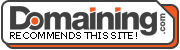
I enjoyed reading your review acro – the last time I looked many years ago the Wacom set-up was a special mouse pad thing with a stylus pen rather than the more intuitive pen on screen setup you describe.
BTW being a graphics designer I would have taken you to be a Mac user rather than PC.
fizz – Glad to hear you enjoyed the review. It’s an excellent tool at an unbeatable price. Having used mac workstations in the past, they are quite expensive to buy and service. I can build a PC at a fraction of the cost. Performance on a mac is overrated, at least when video editing isn’t the first priority.
I should probably add to my list of ‘complaints’ that the USB plug at the back is not as deep, making the plugged in cable prone to left/right movements. It should be more snug – and make it USB 3.0 at the next release, please.
Thanks for the review! So far I found only this and Frenden’s, and I’m glad you covered different points, providing even more info for prospective buyers. 🙂
xrenx* – You’re welcome. I didn’t want to post a video as Frenden did a great job. My review is a bit more focused on the practicality, hardware and any operational flaws. I will test it out some more on the weekend and will update this post with any new findings. 😀 So far it’s a solid drawing tablet.
I have a MAC with OSX on it and there is no way for me to calibrate the screen. So not sure why you said “calibrating the screen by pointing on five crosshairs was easy to complete.” Since no such option even exists.
Ryan – I clearly stated I am using a PC. Calibration is done via the software that installs the drivers. The crosshairs appear consecutively, on four corners of an invisible rectangle and its center.
I’m having serious problems with accuracy on this device – seems to only be registering fewer than 90 lines per inch. Any thoughts on how this might be fixed?
Louis – How do you measure that? Is there jitter or lag? Curious about your hardware setup etc. I do not have any issues of accuracy, strokes (long or short) are smooth as expected. If you feel you have a faulty device you need to contact the Huion support for this.
I’m having accuracy issues too. Actually, I’m having a lot of issues. This Huion been a tear-your-hair out experience so far. Finally, after much weeping and gnashing of teeth, I got pressure sensitivity and got rid of bad jitter. But now, the accuracy is totally blown. My pen is a full 1/2 inch away from its mark. Sometimes more. Even after calibration. I restarted my computer (the fix-all for everything) but now have lost all pen input. Harumph.
Have been emailing Huion customer service (through Amazon, so that Amazon will have a record of all our correspondence in case I need to return the unit). The Huion folks have been really nice and really quick to respond so far. Great customer service. So I’m hoping there’s a fix for these issues soon.
My machine is a fairly obsolete three-year-old laptop running Windows 7 64 bit, and the software I’ve been testing is Manga Studio 5 and Photoshop Elements 12.
Harmony – I’m sure my review attracts those that have had issues for one reason or another, versus satisfied customers. 🙂
My PC set up is similar, except that it’s a desktop. So far I’ve tested Photoshop & Illustrator CC, Sketchbook Pro, and Mischief with complete success. I actually bought Mischief as soon as I saw how great it works with the Huion GT-220.
Keep in mind that the Huion is set up being the primary screen and I’ve connected my graphics card’s DVI to the GT-220’s HDMI using the provided cable with an adapter for the card end. Noticed that only Photoshop CC loses its accuracy if I make changes in the monitor/Huion layout via the NVIDIA control panel. Calibration takes 30 seconds, so it’s not an issue for me.
Thanks for replying, Acro. It ain’t easy when your review attracts the grumpy customers (like me). 😉
I’ve been investigating, and it’s likely I’m having driver issues. Luckily, Huion has a good track record for customer service, so I’m keeping my fingers crossed. Hoping to have a good outcome for this and get down to the fun of drawing! 🙂
Harmony – No worries. Keep in mind early adopters pay the price 😉 The Huion GT-220 is great in my opinion, and not just for the much lower cost as compared to a Wacom. Did too much window shopping before getting it, and I have no regrets so far. Huion released new Windows drivers today, check out their Facebook page for the link.
Hi Acro, thanks for the informative review. I’ve been having a tough time with my GT-220 so far as well. The bottom buttons on both of my styluses only work about once out of every four or five clicks and my cursor becomes increasingly offset from my stylus the further I move it away from the center of the display. Because the cursor offset is always toward the father edge, I cannot access small buttons/sliders/drop-down menus that are located close to any edge. Purposefully fudging the screen calibration seems to help but it’s still pretty bad. Also, it seems the stylus buttons do not recognize the difference between a single click and holding down which makes click/drag/release impossible to execute with the stylus buttons.Have you experienced anything like this? I’m also using a Windows 7 64 and Manga Studio 5. Huion claims these are all driver issues that will be resolved in time but I’m starting to get cold feel and am considering a return/refund while there is still time to do so.
Option – Sorry to hear you’re having problems with the Huion GT-220. So far, I can say that the following software works perfectly for me:
Adobe Photoshop CC and Illustrator CC
Sketchbook Pro 6.2.4
Inkscape
Mischief
Artrage 4.5.1
I was so impressed by the performance of the latter two that I purchased the software. Inkscape is free.
Regarding click and drag functions, I still use the keyboard shortcuts for the most part, and allocated the stylus bottom button to the context menu, and the top for undo.
Just added an Ergotron arm to my set up, maybe it’s time for a video 😀
Thanks for the quick reply. The issues I described seem to be independent of software (I can replicate them all on a blank screen with no applications running). I’d love to see a video of properly working unit if you have time to make one. BTW, I am guessing the GT-220 is selling well since Huion hiked the Amazon price up to $969.00!
Option – For the Huion to behave like this, there is something wrong with your installation. Try this: remove the Huion GT-220, then close the Pen Display program (in the tray) and uninstall the software & drivers, then reboot. Install the latest drivers, and make sure your monitor and Huion are in their native resolutions. Plug in the Huion GT-220 and once it’s found, perform the calibration, click Apply and OK. Then open your software and test the results. Hope this helps.
Thanks for the suggestion Acro. I followed your instructions to the T (except there were no drivers to uninstall after I uninstalled Pen Display). It didn’t seem to make any difference but I was still fiddling with the calibration when the GT-220 stopped registering the stylus at all. Turns out, my graphics card decided to designate the GT-220 as monitor 1 which is fine except that Pen Display requires that the GT-220 be monitor 2. Guess I’ll try swapping out my main monitor’s cable (DVI) for the GT-220’s cable (HDMI). Thankfully both monitors can take either cable.
Hmmm, maybe that wasn’t the problem after all. After swapping the cables so my graphics card identified the GT-220 as monitor 2, I am still having the same problem where the display will not recognize the stylus at all…
…Okay, now it decided to start working again as I typed this. Ug, this is so annoying.
Okay, I think I’m about done with this tablet. I switched the cables back to normal and now it’s not registering the stylus again when the PenDisplay application is set to “Monitor 2.” Ug, sorry for filling up your comments with my issues but thank you for trying to help.
Can anyone tell me:
1- does GT-220 support ms office specially OneNOte?
2- does GT-220 support finger touch or gestures?
Thanks.
Sharif – Not sure about #1.
About #2, no. This is not a touch sensitive screen, you have to use the stylus.
Hi. I thought huion was an independent tablet come with its own operating system .. could u recommend me one ? Compining between the moderate price and accuracy .. thanx for attention