After getting a new phone over the Labor Day weekend, I found myself in a situation I hadn’t planned for.
While transferring photos, contacts etc. was my priority, I didn’t remember to disable two way authentication at various domain registrars, before switching to the new phone.
By doing so, I effectively locked myself out of my Name.com account, and had to contact support.
Their verification process required the provision of several layers of information, credentials, and details about recent transactions.
Let’s just say, that had I failed to provide one of these items, I would be in deep trouble.
The solution, as explained to me by the very helpful support at Name.com, is to print out back up codes that can be used when there’s no access to a phone. Each code can only be used once, and there is a set of 10 generated at a time.
There’s also the Authy app that has a desktop version, which is also handy but I have not tried it.
In a nutshell: If you plan to change your phone without a full backup and plan to use two-way authentication at your registrar, disable it temporarily. Alternatively, just print your backup codes for a seamless transition.
PS. I love my new LG G4.
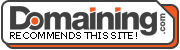
I only use Authy. It backups your codes and has a backup password that you enter on your new phone to recover your codes.
Good to know. I have wondered how I’d go about switching phones when the time comes.