Skype has been my video software of choice for many years. I use it to communicate with family, friends, and professional contacts.
When it comes down to using Skype, a Microsoft product embedded in Windows, it’s an effective tool for day to day business, including staying up to date with fellow domain investors.
Lately, Skype’s integration with Windows and dependency of use, has led to a barrage of rotating ads, some of which appear to be interacting with Windows elements. I’ve seen multiple error windows popping up, in the middle of a call or during idle time.
There is a very simple method to disable those Skype ads, that works for now in Windows, and it requires bringing up the old faithful browser: Internet Explorer.
No worries; you’re not going to use Internet Explorer for anything else other than tweaking its settings. Microsoft Edge is far superior, and so are Firefox and Chrome, for that matter.
Here’s how to disable the Skype ads:
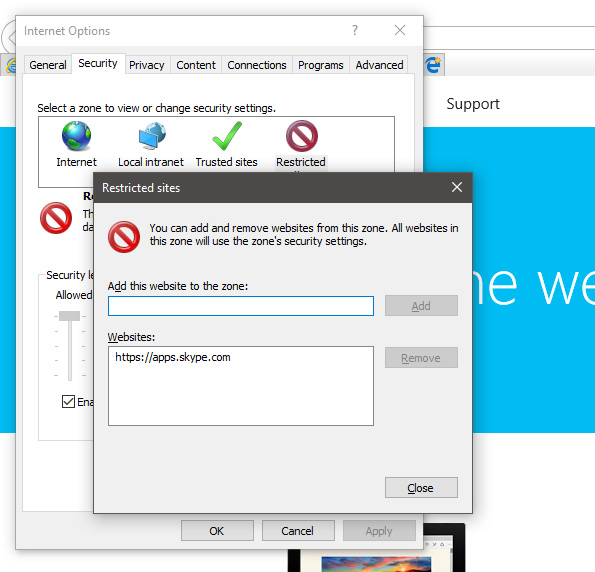
Launch IE, then go to Settings. Switch to Internet Options, then onto the Security tab, and select the Restricted Sites option.
Once there, click on the Sites button, and add “https://apps.skype.com/” as a new entry, click on the Add button, and close.
Close IE, and restart Skype – those ads at the top should no longer appear.
OK, so it was more than one step, but now you can continue using Skype without being bothered by intrusive ads.
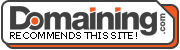
Speak Your Mind