The very-capable brokers of Domain Name Sales closed a nice sale on my behalf today. There is a push for end-of-year brokering over at Frank’s Fine Factory of domain deals, and it’s the right time to contact them for some aggressive promotion of your domains.
Surprisingly, the only non-smooth part of the transaction was the domain push at GoDaddy.
It all started with a transfer from Fabulous to GoDaddy, that I facilitated in order to expedite things. That part completed in under 24 hours.
The use of Escrow.com as the transaction handler ensured the buyer’s confidence and once I was instructed to transfer the domain, I selected an intra-registrar push.
My part completed easily: the buyer provided their contact email, that matched the one used for the transaction at Domain Name Sales and Escrow.com, and their customer number at GoDaddy.
Within minutes, I initiated the push, that requires an acceptance of the domain by the recipient.
That’s where problems started; my buyer could not locate the domain in the navigational chaos that GoDaddy’s user interface has become.
They called GoDaddy support, asking for a transfer, then a registration and other such irregular options that could not be fulfilled. As English isn’t the primary language spoken by the buyer, it definitely added to the complexity and frustration of an otherwise smooth transaction.
After they informed the DNS broker that they were stumped by the process, I had to step in. When using a domain broker, I do not interrupt the process or communicate with the buyer directly; clearly, it was time to break the rules.
I emailed the buyer, CC’ing everyone else involved, how to best reach the page allowing them to accept the domain push at GoDaddy, and here’s what I sent them:
1. Log directly to your domain manager, at https://dcc.godaddy.com/
2. At the navigation up top, click on Domains, then go to Pending Account Changes in the drop down menu, and click on it.3. Click on Incoming Account Changes on the left. You will then see [***].com on the right side of the screen. Select its box and accept the transfer.
By bypassing the usual GoDaddy login page, one gets access to the domain manager directly; the end result is having to navigate through fewer options to reach one’s domain.
Everything completed soon after, and the buyer thanked me, and the DNS brokers involved, for completing this transaction. Another mid $x,xxx sale thus completed at Domain Name Sales, and it’s not even the end of the year yet!
Hopefully, GoDaddy will improve on their maze of an interface in the future, as it’s overwhelming for the domain professionals – let alone, the end users.
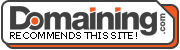
Thank for the info Theo.
I would hold my breath for GoDaddy improving the interface. This is the improved interface they launched this year. 🙂
Perfect timing to save me some typing. Just pushed a name today there to a first time domain buyer in Poland. I just cut your instructions and will go and paste at DNS in a message to the buyer. While I know how to do it, it never crossed my mind to make it easier for him, which IS the right thing to do.
Congrats on your sale!
I see very much improved domain manager interface of GoDaddy which is far better than the previous one. Although some minor tweaking still required but overall it’s a good one.